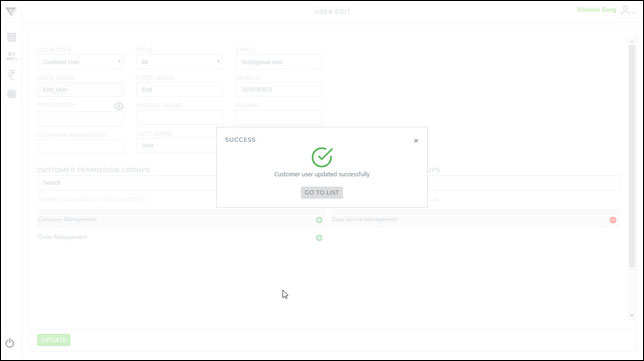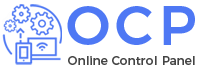View User’s Permissions
1. Click ![]() icons from the user’s menu & select “Company Users” to find below screen :-
icons from the user’s menu & select “Company Users” to find below screen :-
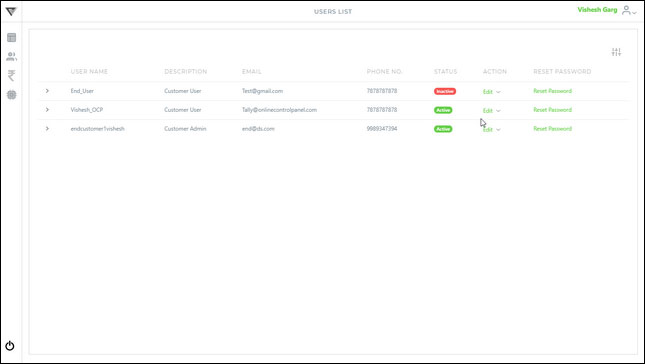
2. Click ![]() icon next to “Edit” option and then click “View” option (shown as below) :-
icon next to “Edit” option and then click “View” option (shown as below) :-
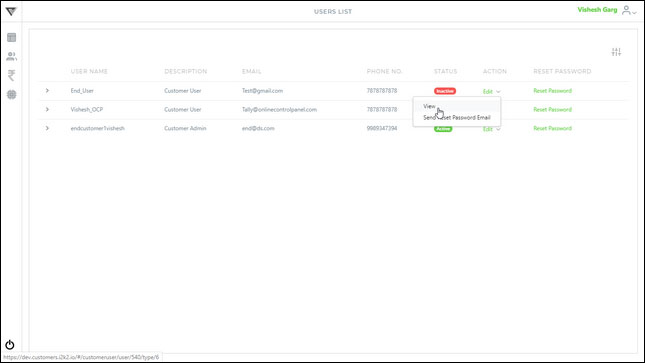
3. You will find the user’s permission in “User Permission Group” section as shown below :-
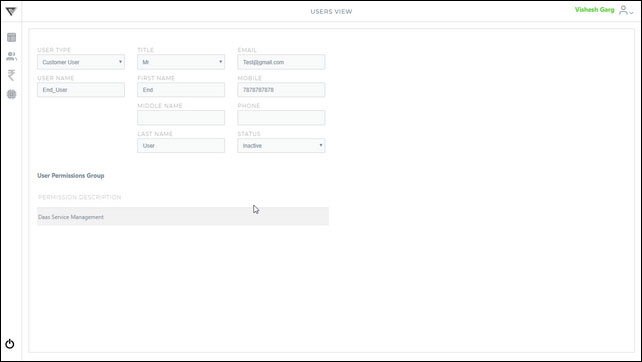
Find the permissions detail as shown below :-
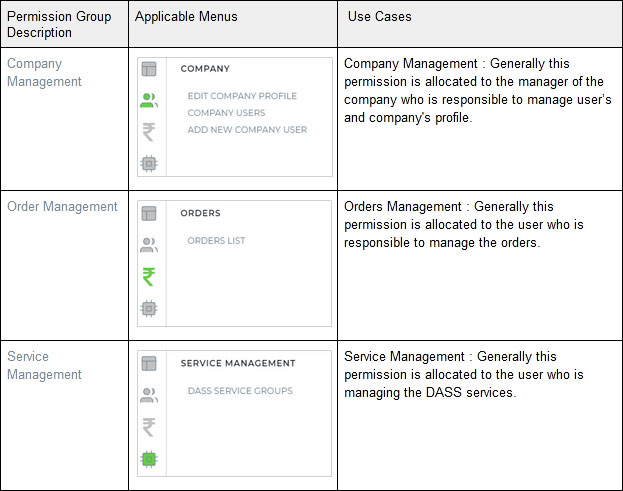
Edit Permission To User
Follow below steps to Edit permission (Applicable for only the user type “Customer User” as admin user have all the rights by default) :-
1. Click ![]() icons from the user’s menu & select “Company Users” to find below screen :-
icons from the user’s menu & select “Company Users” to find below screen :-
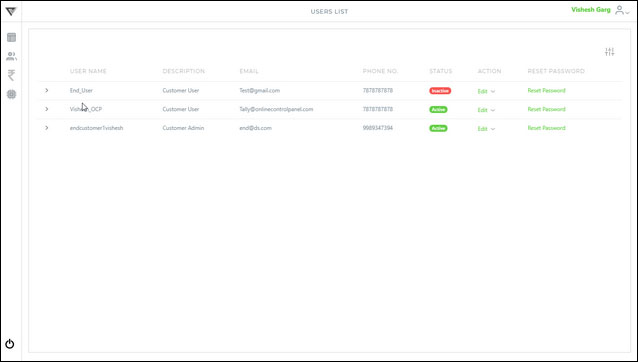
2. Click “Edit” option for the concerned user to find the screen having below detail:-
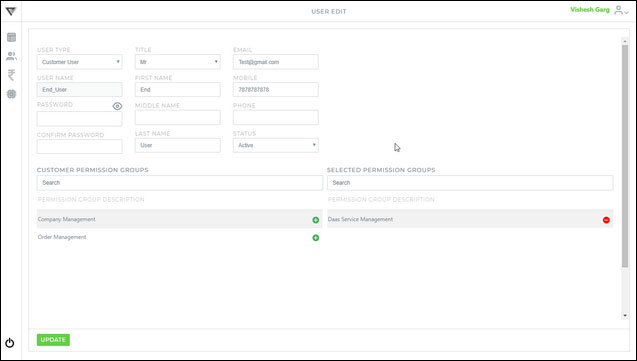
Assign required permission to the user by clicking ![]() icon in the “User Permission Group” as shown below (applicable only for the user type “Customer User”), You can also revoke the permission using
icon in the “User Permission Group” as shown below (applicable only for the user type “Customer User”), You can also revoke the permission using ![]() icon.
icon.
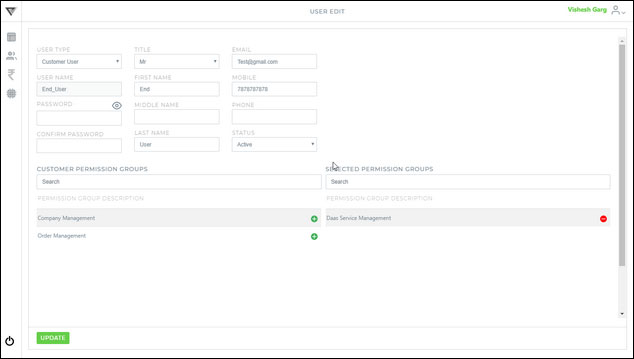
Find the permissions detail as shown below :-
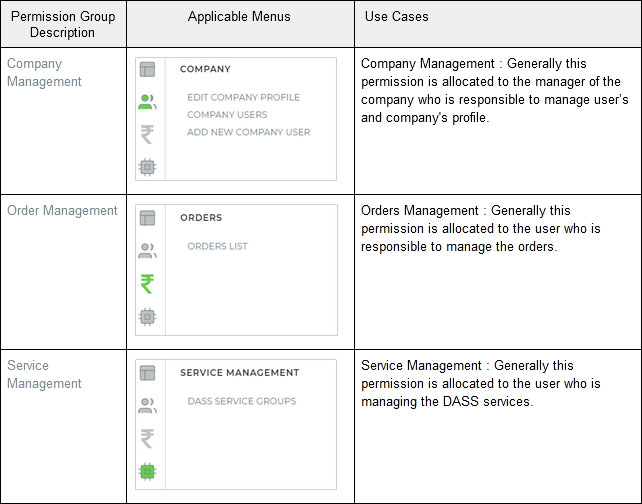
Click the “Update” button to save your changes.
3. You will get the below confirmation message :-