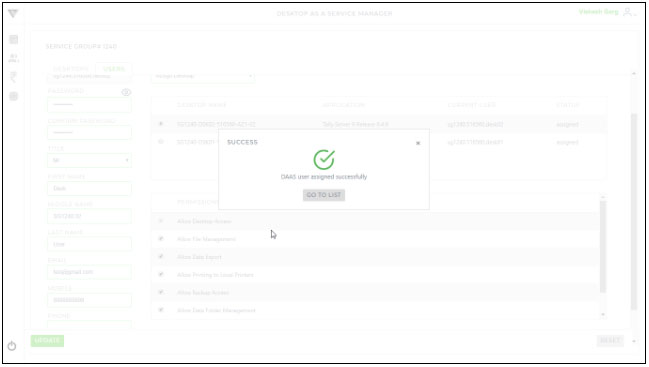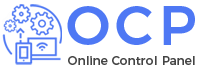Follow below steps to manage the desktop’s user :-
1. Click ![]() icon from user’s menu (shown as below)
icon from user’s menu (shown as below)
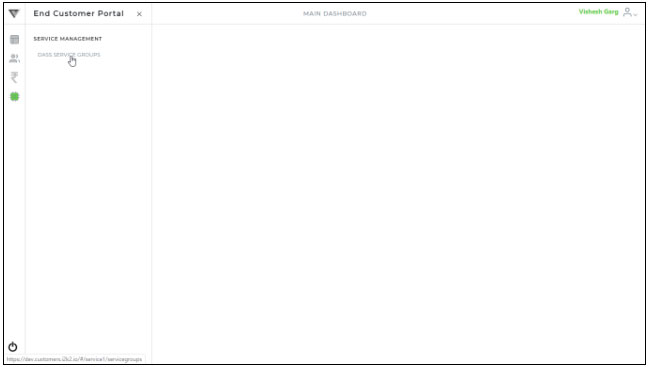
2. Click “DAAS Service Group” menu option to find below screen having the list of service groups :-
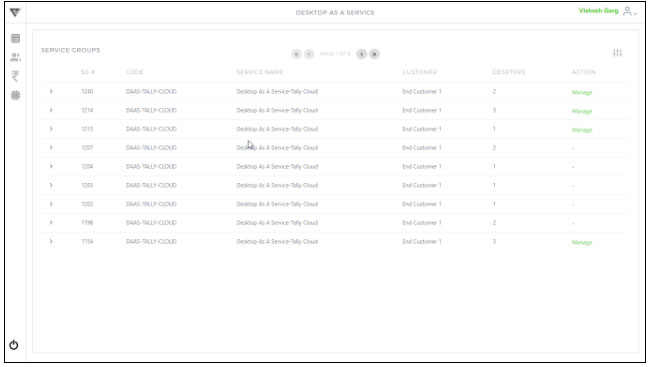
3. Click “Manage” option for the concerned service to find below screen :-
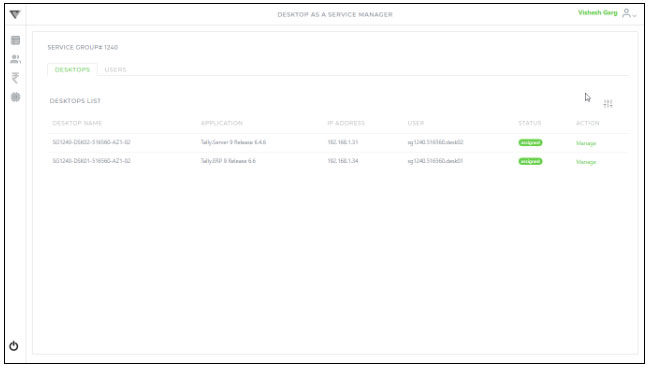
4. You can Manage User by clicking the “User” tab (shown as below) :-
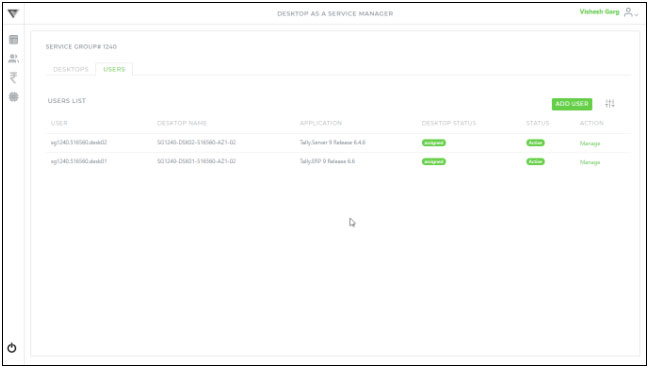
5. To Manage a desktop’s user click the respective “Manage” button to find the screen shown as below :-
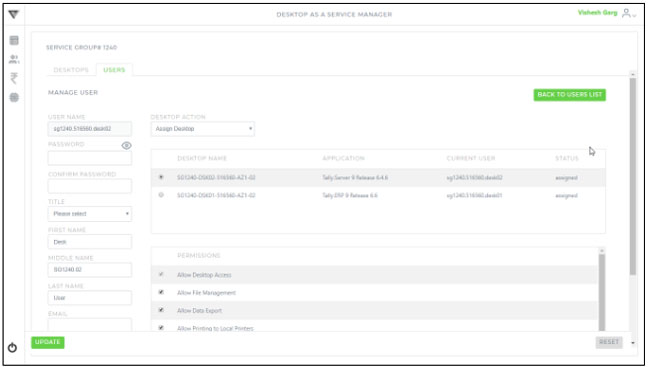
6. Enter the password and detail for the user, you can also specify the desktop by clicking the ![]() icon for the respected desktop from the given list of available desktops, please note that only one desktop can be assigned to a user.
icon for the respected desktop from the given list of available desktops, please note that only one desktop can be assigned to a user.
7. You can change / manage user’s permission by selecting / deselecting the ![]() icon (except permission “Allow Desktop Access” as this is a always required permission) using the available permissions (as shown below)
icon (except permission “Allow Desktop Access” as this is a always required permission) using the available permissions (as shown below)
Find the permissions detail as shown below :-
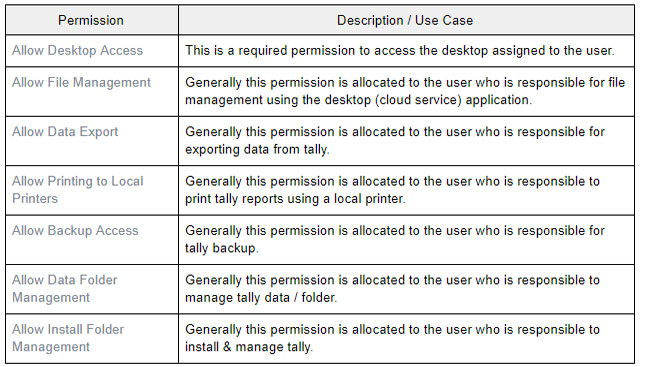
8. If required, you can assign / unassign desktop from the user by selecting the “Assign Desktop” / “Un-Assign Desktop” option using the “Desktop Action” option available at the top of the desktop list (show as below)
9. Click the “Update” button to save the changes and you will get the below confirmation message :-