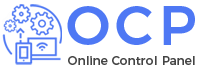Follow the below steps to change your password:-
1. Click User ![]() Icon on the top right to find the “Change Password” option.
Icon on the top right to find the “Change Password” option.

2. You will find the below screen after clicking the “Change Password” option.
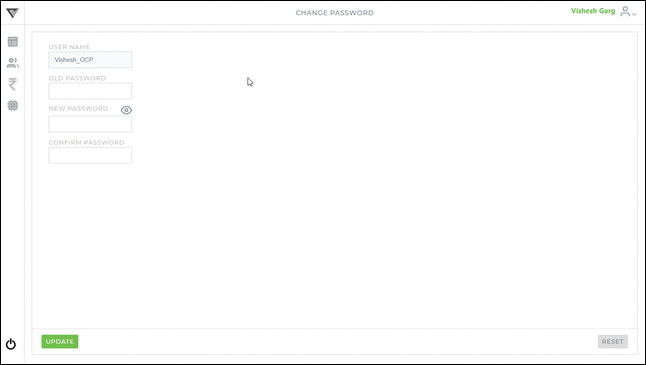
3. Mouseover on ![]() icon in the screen to view the password policy (shown as below) :-
icon in the screen to view the password policy (shown as below) :-
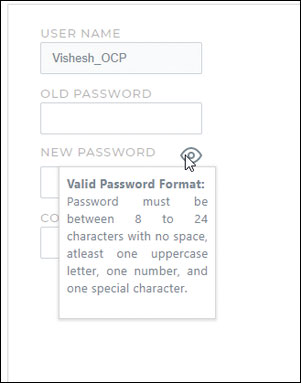
4. Enter your Old “Password”, “New Password” & “Confirm New Password”.
5. Click the “Update” button.
6. You will get below confirmation message:-