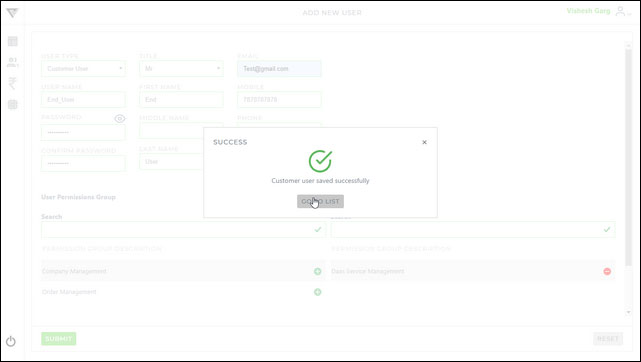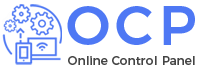Follow below steps to edit company profile:-
1. Click ![]() icons from the user’s menu (shown as below):-
icons from the user’s menu (shown as below):-
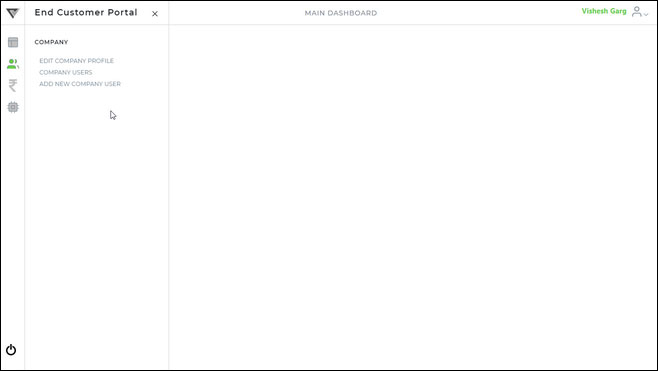
2. Click “Add New Company User” menu option to find below screen:-
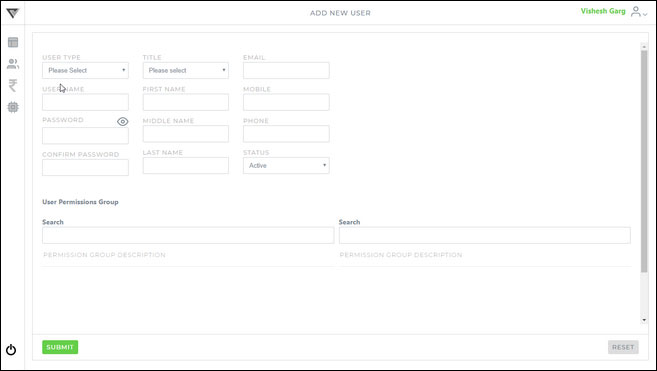
3. Mouseover on ![]() icon in the screen to view the password policy (shown as below):-
icon in the screen to view the password policy (shown as below):-
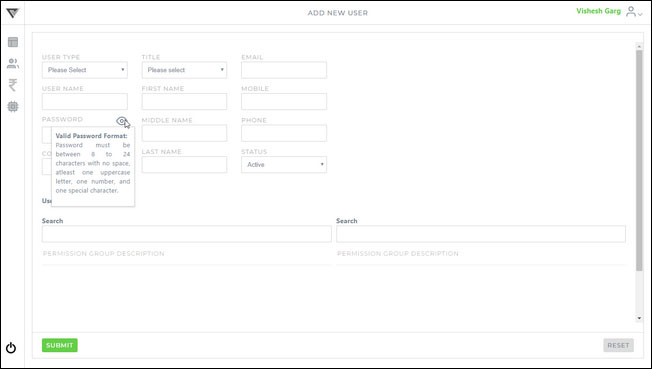
4. Select user type as per detail mentioned below:-
Customer Admin:- All the permissions will automatically be assigned to the user.
Customer User:- Required permissions have to be assigned to the user.
5. Enter other details of the user.
6. Assign required permission to the user by clicking ![]() icon in the “User Permission Group” as shown below (applicable only for the user type “Customer User”), You can also revoke the permission using
icon in the “User Permission Group” as shown below (applicable only for the user type “Customer User”), You can also revoke the permission using ![]() icon.
icon.
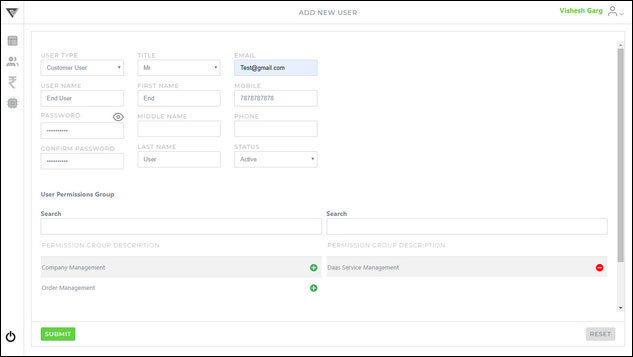
Find the permissions detail as shown below:-
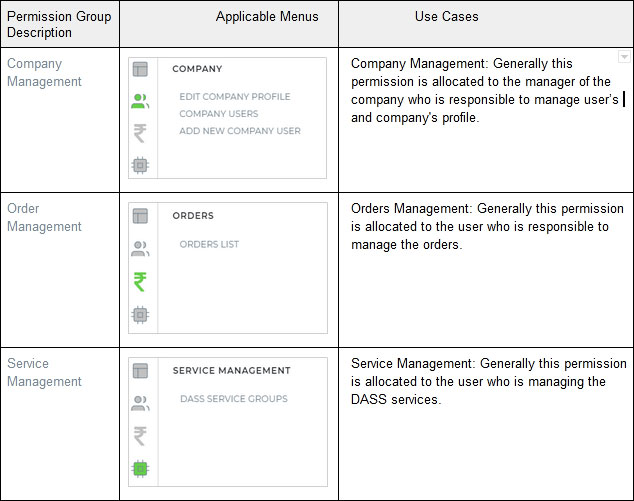
Also if required you can click the “Reset” button to clear all the information provided in the screen.
Click the “Update” button to save your changes.
7. You will get the below confirmation message:-