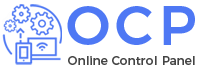HomePage › Forums › Plugins Support › Visual Composer › Visual Composer Settings
- This topic has 0 replies, 1 voice, and was last updated 9 years, 4 months ago by
admin_helpcontrolpanel.
-
AuthorPosts
-
July 17, 2016 at 3:33 am #103
General Settings of Visual Composer can be accessed from your WP Admin Panel -> Visual Composer and allows editing of Visual Composer configuration configuration.
General Settings
General Settings of Visual Composer allows control of following configuration:
- Global responsive content: Disable or Enable responsive settings. Check this checkbox to prevent content elements from “stacking” one on top other (on small media screens, eg. mobile);
- Google Fonts subsets: Include or exclude Google Fonts subsets available in Visual Composer. Note: It is recommended to use subsets only if they are required for your content;
- Guide Tour: Reset Visual Composer introduction Guide Tour.
Role Manager
Control user group role access to the features and options of Visual Composer – manage WordPress default and custom roles. Each user group has following access controls:
- Post types: Enable Visual Composer for pages, posts and custom post types. Note: By default Visual Composer is available for pages only;
- Backend editor: Enable/Disable Backend editor, set is as default and disable Classic editor;
- Frontend editor: Enable/Disable Frontend editor;
- Page settings: Control access to Visual Composer page settings. Note: Disable page settings to restrict editing of Custom CSS through page;
- Settings options: Control access rights to Visual Composer admin settings tabs (e.g. General Settings, Shortcode Mapper, …);
- Templates: Control access rights to templates and predefined templates. Note: “Apply templates only” restricts users from saving new templates and deleting existing;
- Elements: Control user access to content elements;
- Grid Builder: Control user access to Grid Builder and Grid Builder Elements;
- Element Presets: Control access rights to element presets in element edit form. Note: “Apply presets only” restricts users from saving new presets, deleting existing and setting defaults.
Note: In WordPress Multisite SuperAdmin has all access rights enabled without option to disable them.
Design Options
Design Options allows you to apply custom visual appearance to Visual Composer content elements and also control responsive width. By default content elements “stack” one on top other when screen size is smaller than 768px.
Custom CSS
If you want to add some custom CSS code to the plugin and don’t want to modify any files, then it’s a good place to enter your code at this field.
Important: Visual Composer offers several ways for you to add Custom CSS. Please visit Custom CSS section for more information.
Product License
Activate Visual Composer license to receive all benefits:
- Direct update option;
- Access to official support;
- Ability to use Visual Composer with any theme (not only the one which has Visual Composer included).
Read more about Product License activation.
Shortcode Mapper
Add 3rd party shortcodes to Visual Composer by converting them to elements. Read more about Shortcode Mapper usage.
-
AuthorPosts
You must be logged in to reply to this topic.