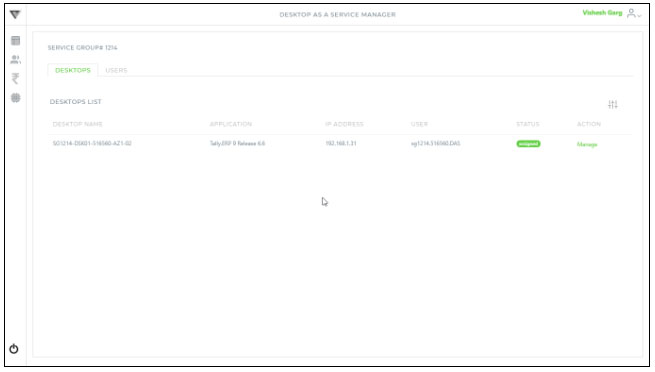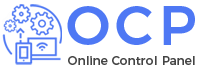Follow below steps to manage the service groups :-
1. Click ![]() icon from user’s menu (shown as below)
icon from user’s menu (shown as below)
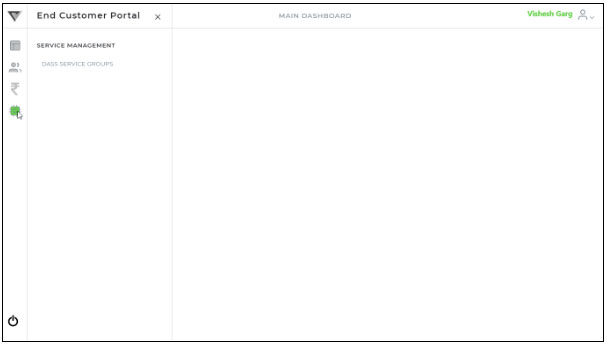
2. Click “DAAS Service Group” menu option to find below screen having the list of service groups :-
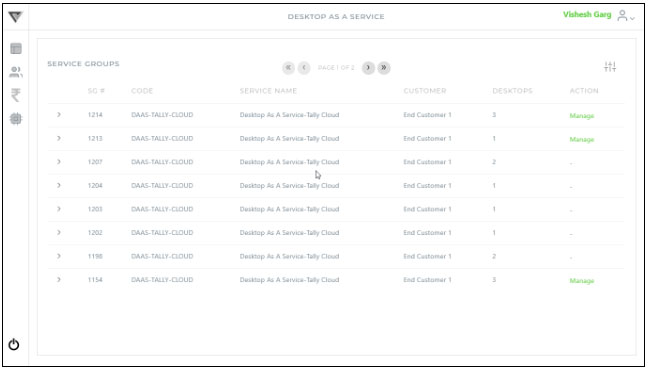
3. Click “Manage” option for the concerned service to find below screen :-
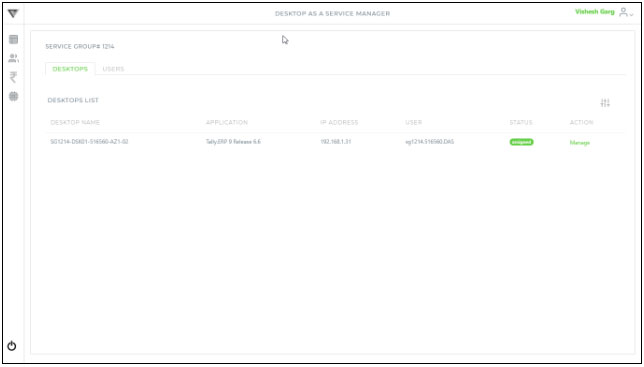
Follow below steps to add desktop’s user to the service groups :-
1. Click ![]() icon from user’s menu (shown as below)
icon from user’s menu (shown as below)
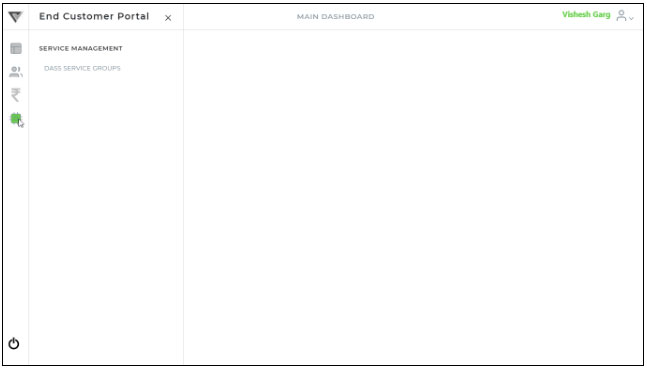
2. Click “DAAS Service Group” menu option to find below screen having the list of service groups :-
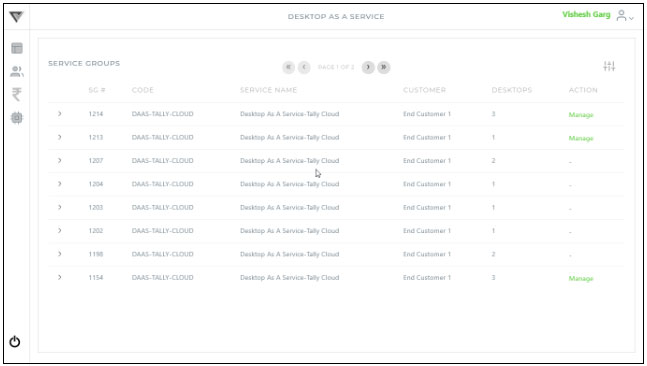
3. Click “Manage” option for the concerned service to find below screen :-
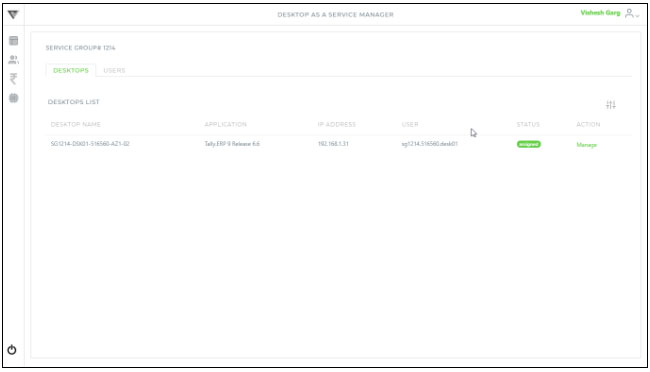
4. You can Manage / Add desktop’s user by clicking the “User” tab (shown as below) :-
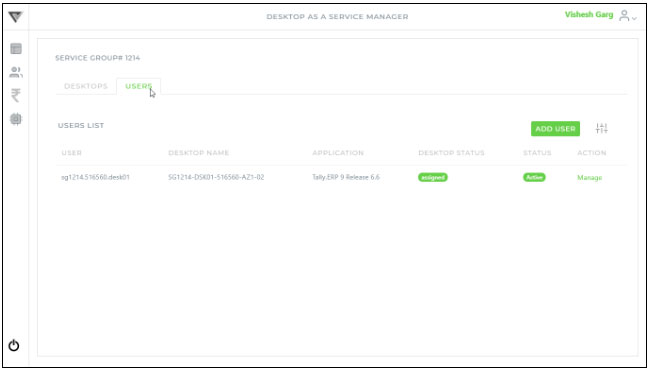
5. Click “Add User” button to create a new user and you will find the below screen :-
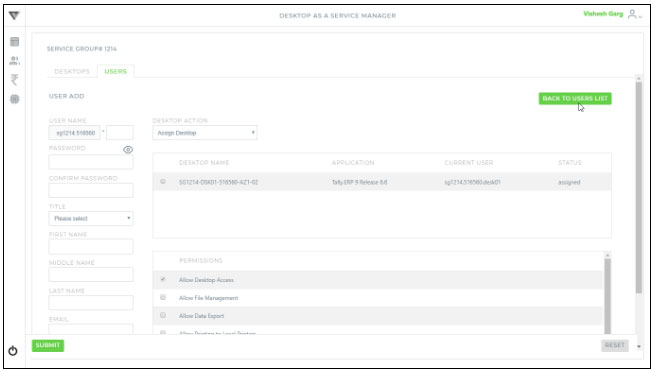
6. Enter the details for the user, you can also specify the desktop by clicking the ![]() icon for the respected desktop from the given list of available desktops, please note that only one desktop can be assigned to a user.
icon for the respected desktop from the given list of available desktops, please note that only one desktop can be assigned to a user.
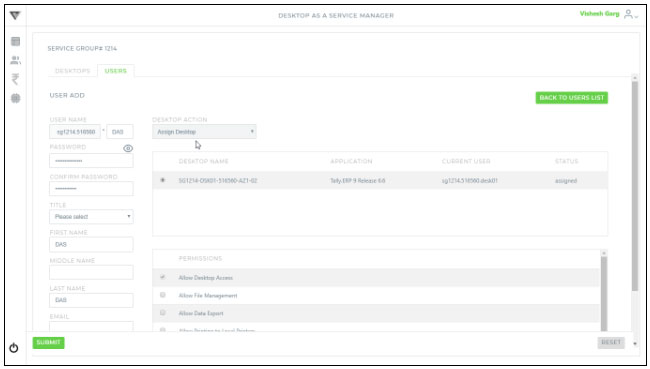
You can change / manage user’s permission by selecting / deselecting the ![]() icon (except permission “Allow Desktop Access” as this is a always required permission) using the available permissions (as shown below) :
icon (except permission “Allow Desktop Access” as this is a always required permission) using the available permissions (as shown below) :
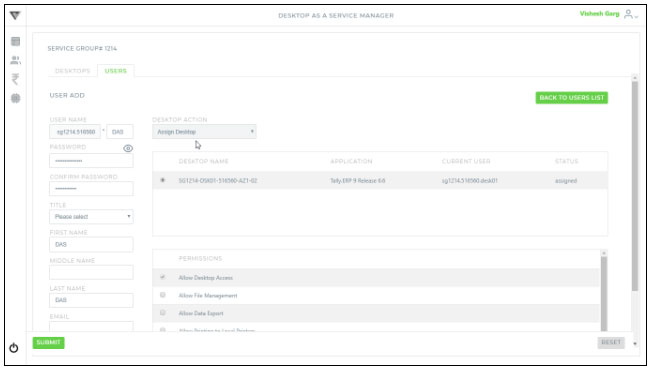
Find the permissions detail as shown below :-
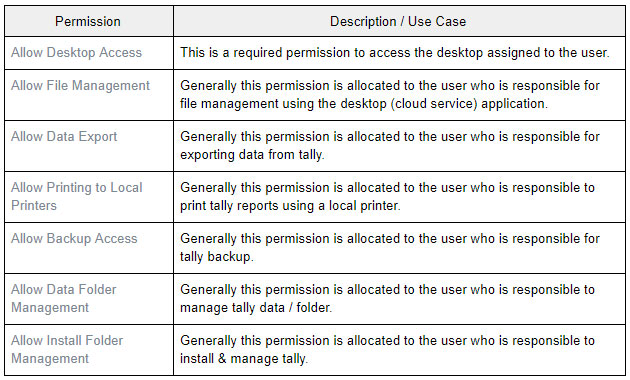
Click the “Update” button to save the changes and you will get the below confirmation message :-
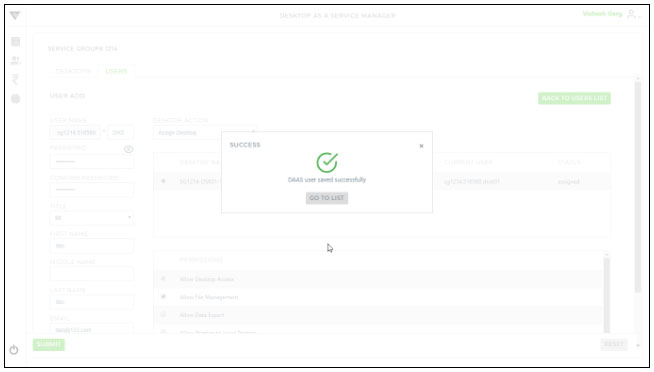
Follow below steps to Manage desktop in the service groups :-
1. Click ![]() icon from user’s menu (shown as below)
icon from user’s menu (shown as below)
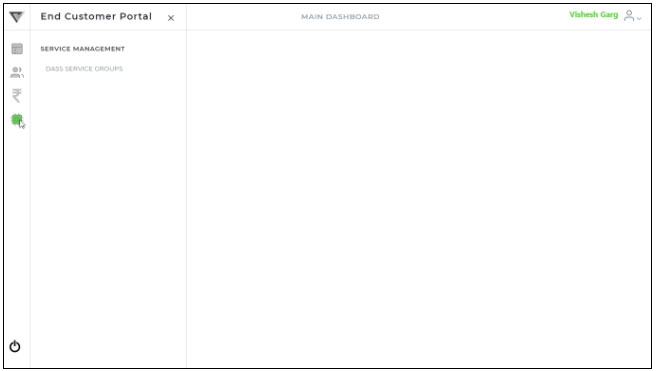
2. Click “DAAS Service Group” menu option to find below screen having the list of service groups :-
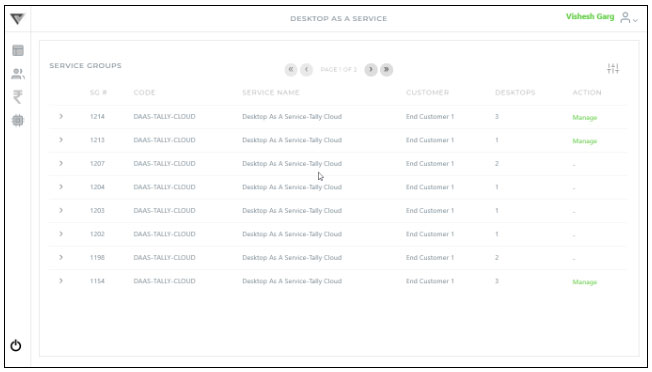
3. Click “Manage” option for the concerned service to find below screen :-
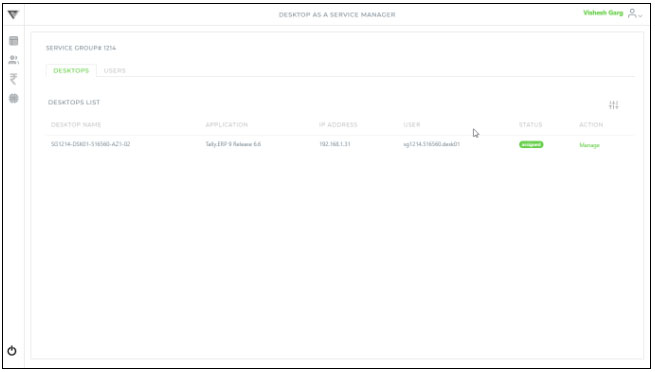
4. To Manage a desktop click “Manage” option for respective desktop to find the screen shown as below :-
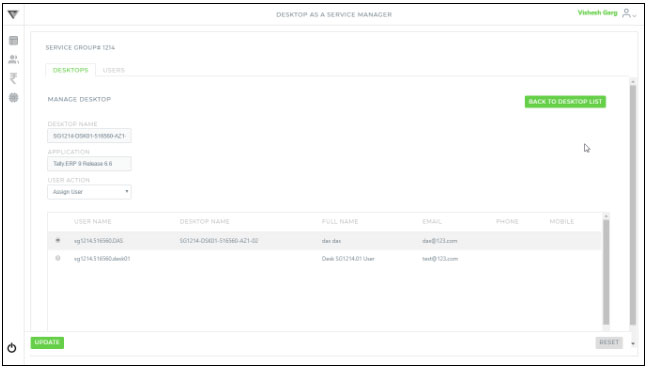
5. Make the desired change. You can unassign user from selected desktop by selecting “Un-Assign User” and select desired Desktop(as shown below) and Click update:-
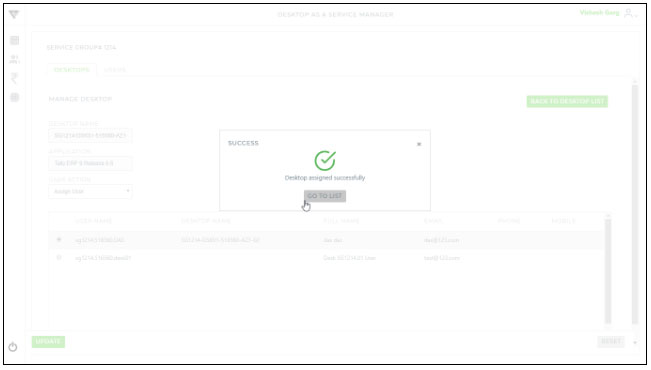
6. Click “Go To List” to view Desktops List (shown as below) :-
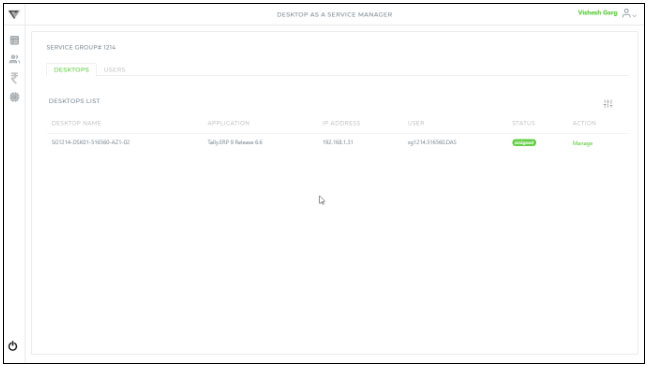
Assign / Unassign Desktop to User
1. To assign Desktop to User, click “Manage” button for unassigned desktop to get below screen :-
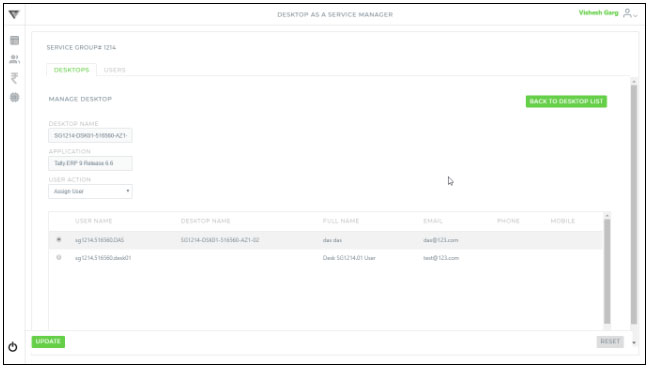
2. Assign / Unassign desktop to user by clicking ![]() button (shown as below) :-
button (shown as below) :-
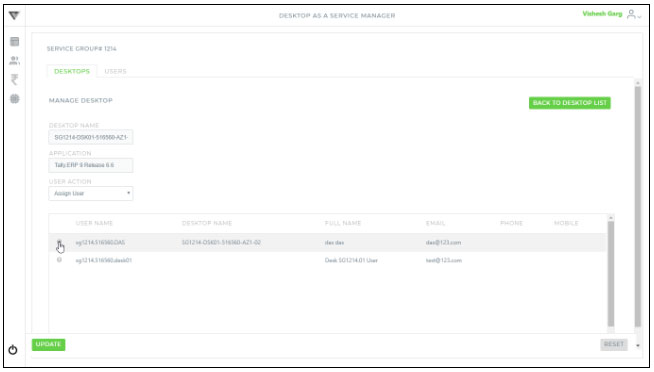
3. Click “Update” button to save the changes and you will get following confirmation message :-
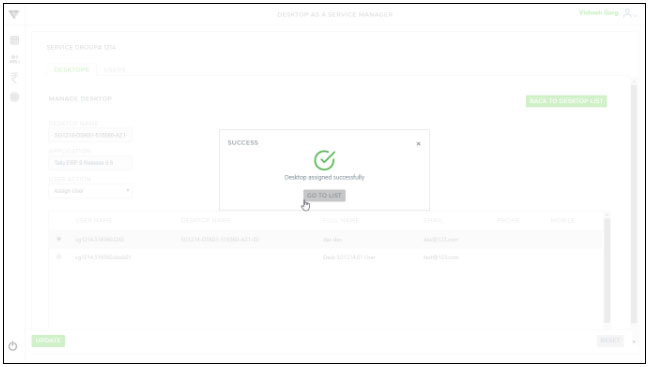
4. Click “Go To List” to view Desktops List (shown as below) :-